cPanel Images Tool
The cPanel Images Tool, forms part of our series, looking into the uses of some of the lesser known features of cPanel. Here we look at how it works and some of the uses it has.
If you are using a web design tool or CMS it will probably much of the image handling you need for your website. Some of these fully featured Web Designers can manipulate and even add instagram style filters to your images.
If however you are using images for a bespoke design or service, cPanel Image tool has 3 useful features than can hello you save space, create thumbnails and change the format of an image.
Things You Can Do With Image Tool.
1) Create Thumbnails
If you have uploaded a folder of image that you wish to use for a gallery, it is useful to have thumbnail (smaller) images that a user can use to preview an image before it is clicked on. This tool can create single thumbnails or bulk create them for an entire folder.
2) Image Scaler
Using images that are too large and making them look smaller with the html command <img src> tag may be simple, but it doesn’t actually shrink the image. Your browser is still having to load the large image first, which increases page loading times. BY scaling the images to a more appropriate size you can really make a difference to your page loading times and ultimately your ranking in google.
3) Image Converter
The Convert Image Format function allows you to change the format of an image to another file type. Such as changing a .jpg to a png.
Using The Cpanel Image tool
1) Accessing the Image Tool
|
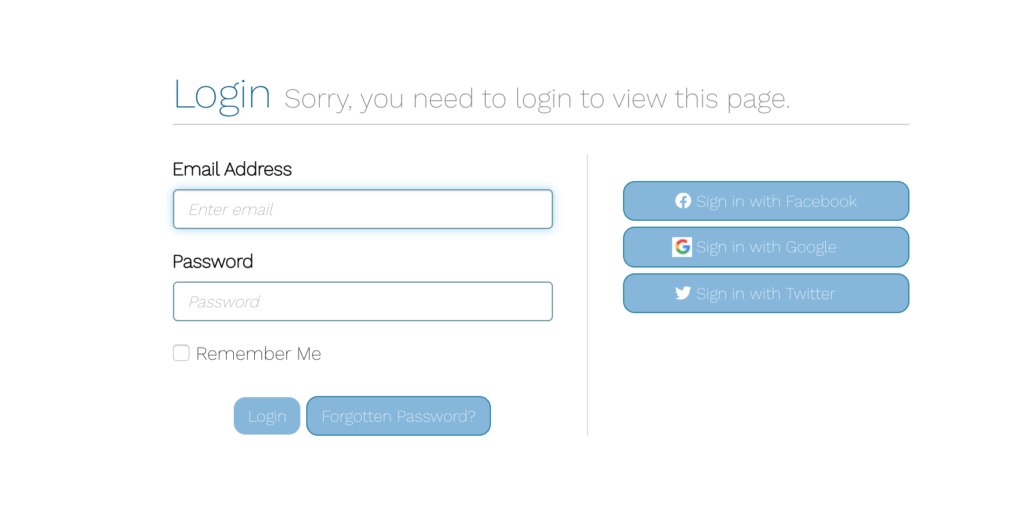 |
| 2. Go to the service that you wish to work on and navigate to your cPanel. This should login automatically. Other providers may vary. | 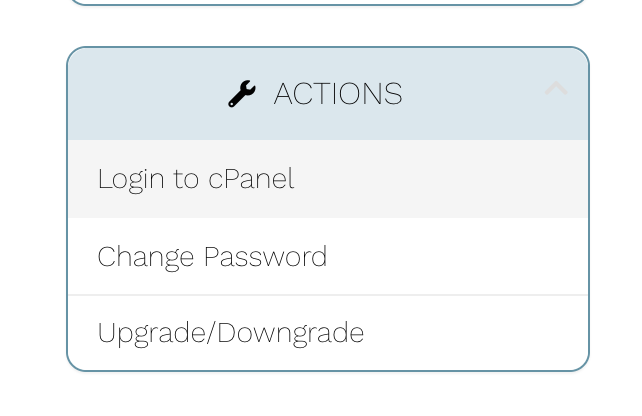 |
| 3. Once in your cPanel choose the Images icon. | 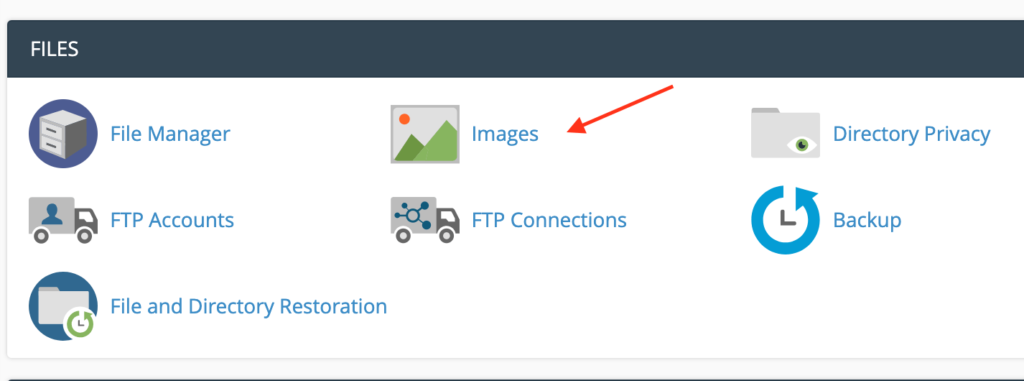 |
| 4. You will now be presented with the images options. | 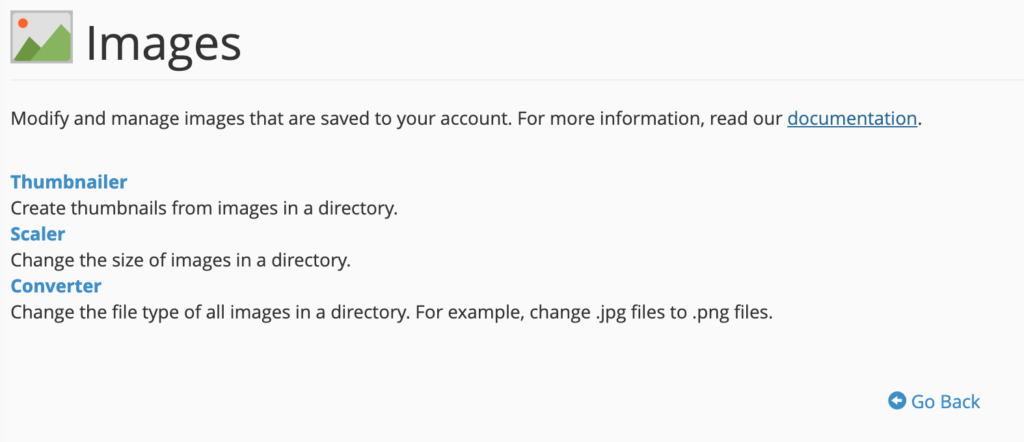 |
2) Using the Thumbnail Tool
| The thumbnailer tool creates smaller versions of the images. Click on this option to proceed, You will be presented with the folder structure of your website.
Important – Follow these carefully as it took me ages to work out how to navigate my folder structure!
|
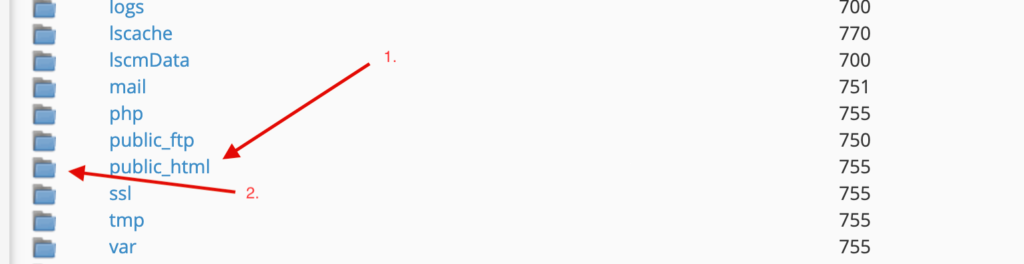 |
| 2.Once you find a folder with images in it, click on the file name. You will then be presented with this dialogue box. Choose the scale percentage that you desire. | 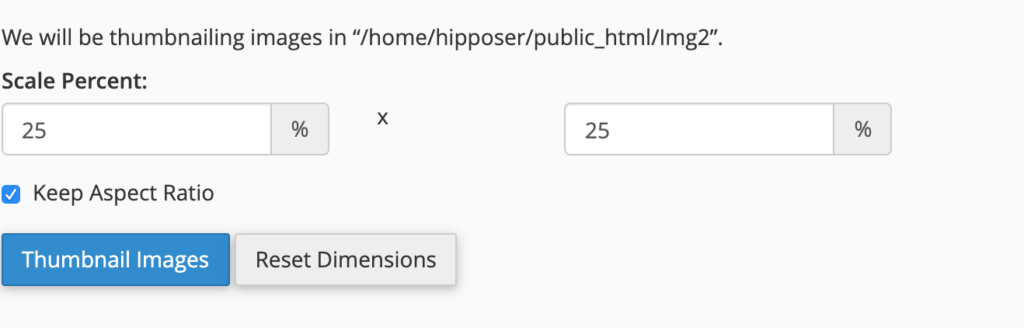 |
| 3. Click on the “Thumbnail Images button”. This will generate the thumbnails for you. | |
| 4. A new folder called “thumbnails” will be created containing the thumbnails. | 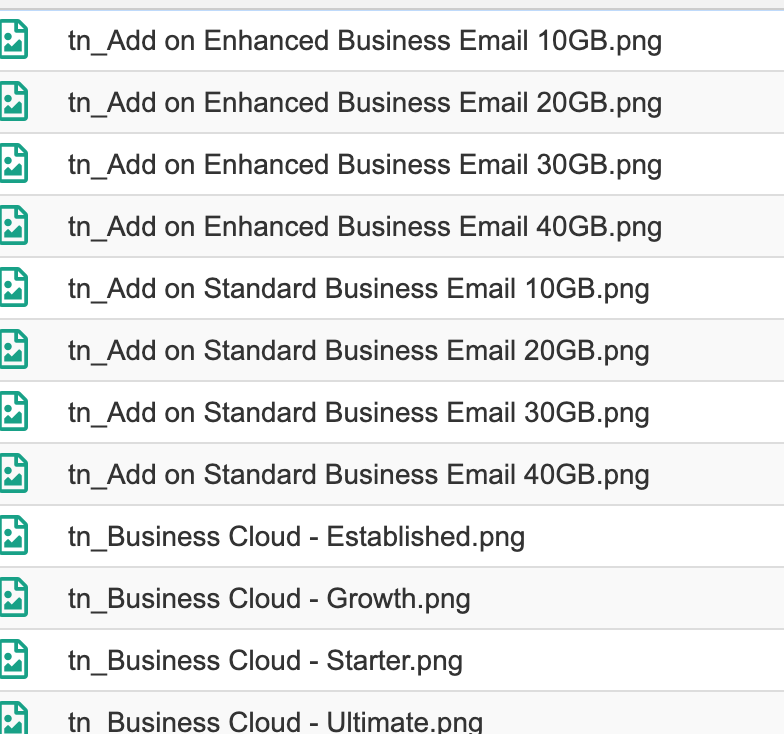 |
3) Using the Image Scaler Tool
The scaler tool allows you to resize images to improve the page loading times of your website.
|
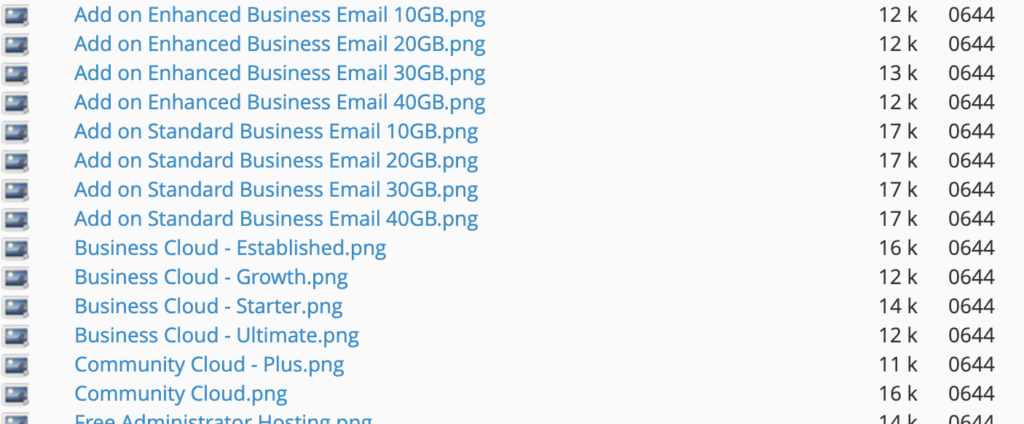 |
| 2.Click on the image that you want to resize. You will be presented with this dialogue box. | 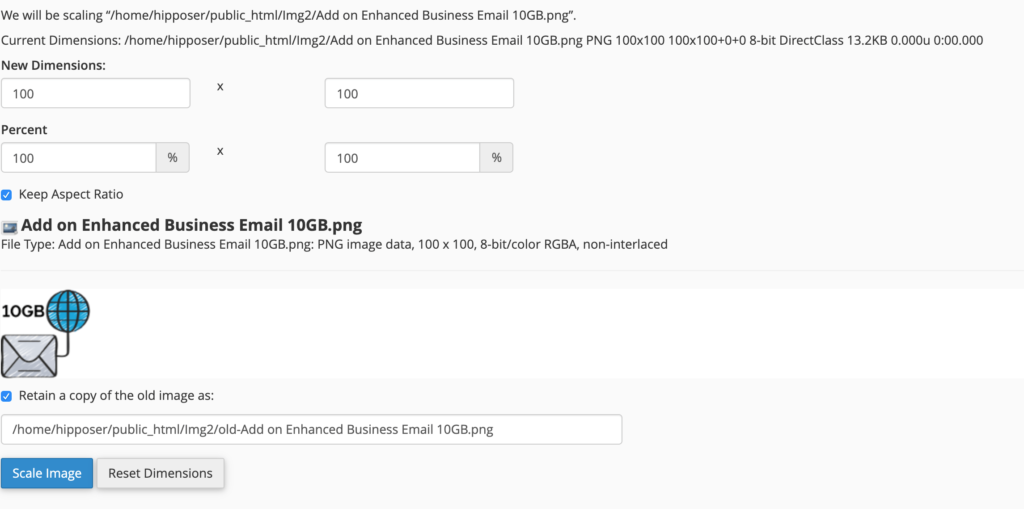 |
| 3. Change the dimensions of the image either according to pixel size or by percentage. You should also decide if you wish to retain a copy of the original image. Once you are happy choose Scale Image. | |
| 4. The Image will be resized according to your proportions. You can also increase the size,but the image may lose quality. |
4) Using the Image Converter Tool
The scaler tool allows you to resize images to improve the page loading times of your website.
|
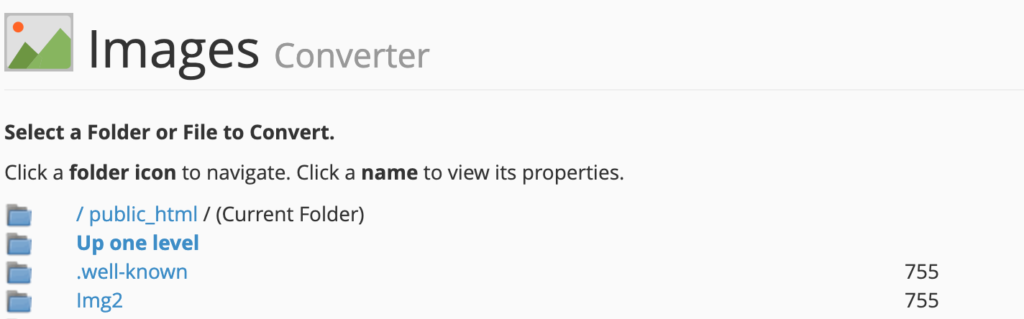 |
| 2.Once you have selected the folder or the image you will be presented with the following dialogue bos | 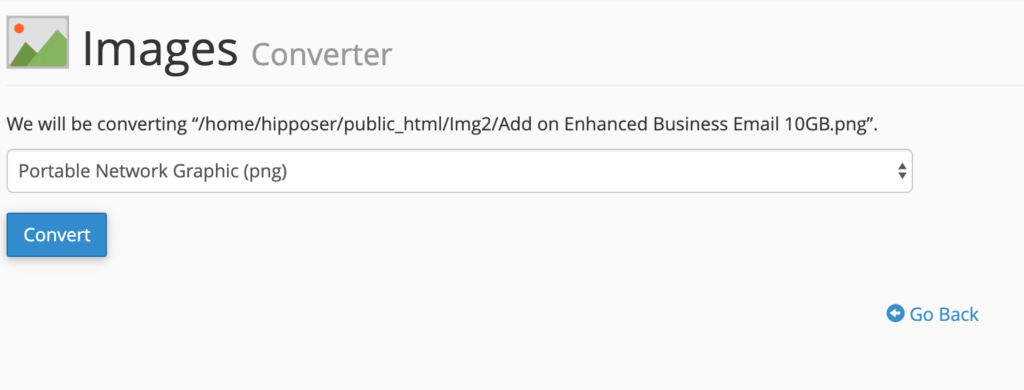 |
| 3. Select the file type that you wish to convert to. In this case I have chosen jpeg. Then select the convert button | 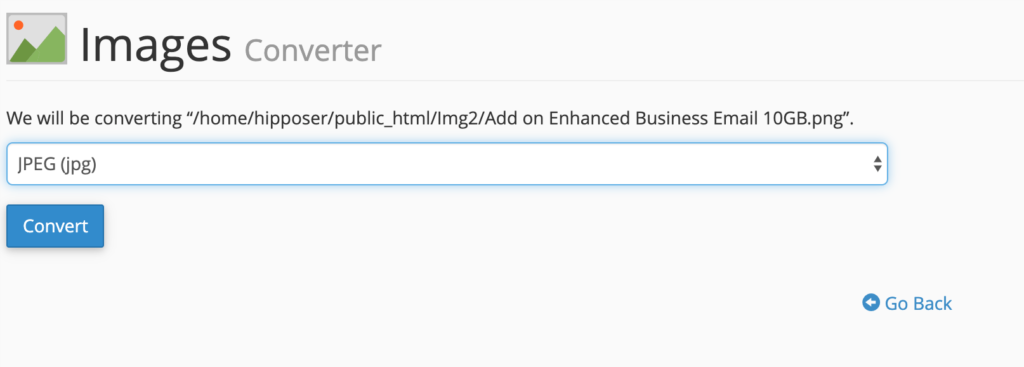 |
| 4. The image will be converted and a copy saved in the original folder. | 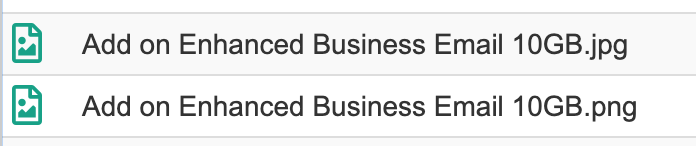 |
In Summary
The cPanel Image Tool offers a number of basic features for manipulating images. It is a handy tool for managing or altering images on the fly, but it lacks some of the more advanced tools that you would find in basic image manipulation packages including free online tools such as fotor, or open sources software such as Gimp. Even CMS software such as wordpress and weebly contain these features built in. However for small simple manipulations that can be done directly on your hosting space, this offers a basic solution.
About Us
Hipposerve is a UK based company offering Web hosting, domain names, specialist email services and a range of other features to help you make your online statement. We offer outstanding customer support that always works on a personal level. You will always be treated as an individual – not just another customer. We also have a range of tools to help get you started:
Hipposerve Domain Tools
1. Domain Price List – updated daily
2. Domain Promotions – updated daily
3. Domain Suggestion Tool – (this is currently only compatible with a few tlds, but can be used to find good names for the others)
4. Domain Registration – (this allows you to filter down the tld’s into different categories to make it easier to find them)
Ordering a hosting package is a fully automated process which can be completed from our website. If however you wish to discuss package options with us, or any other hosting related query; just drop us a line at our support desk.
You can also phone us on 0330 043 1502.
Don’t forget to visit us on our Facebook Page and our Twitter Feed for latest price information.

0 Comments